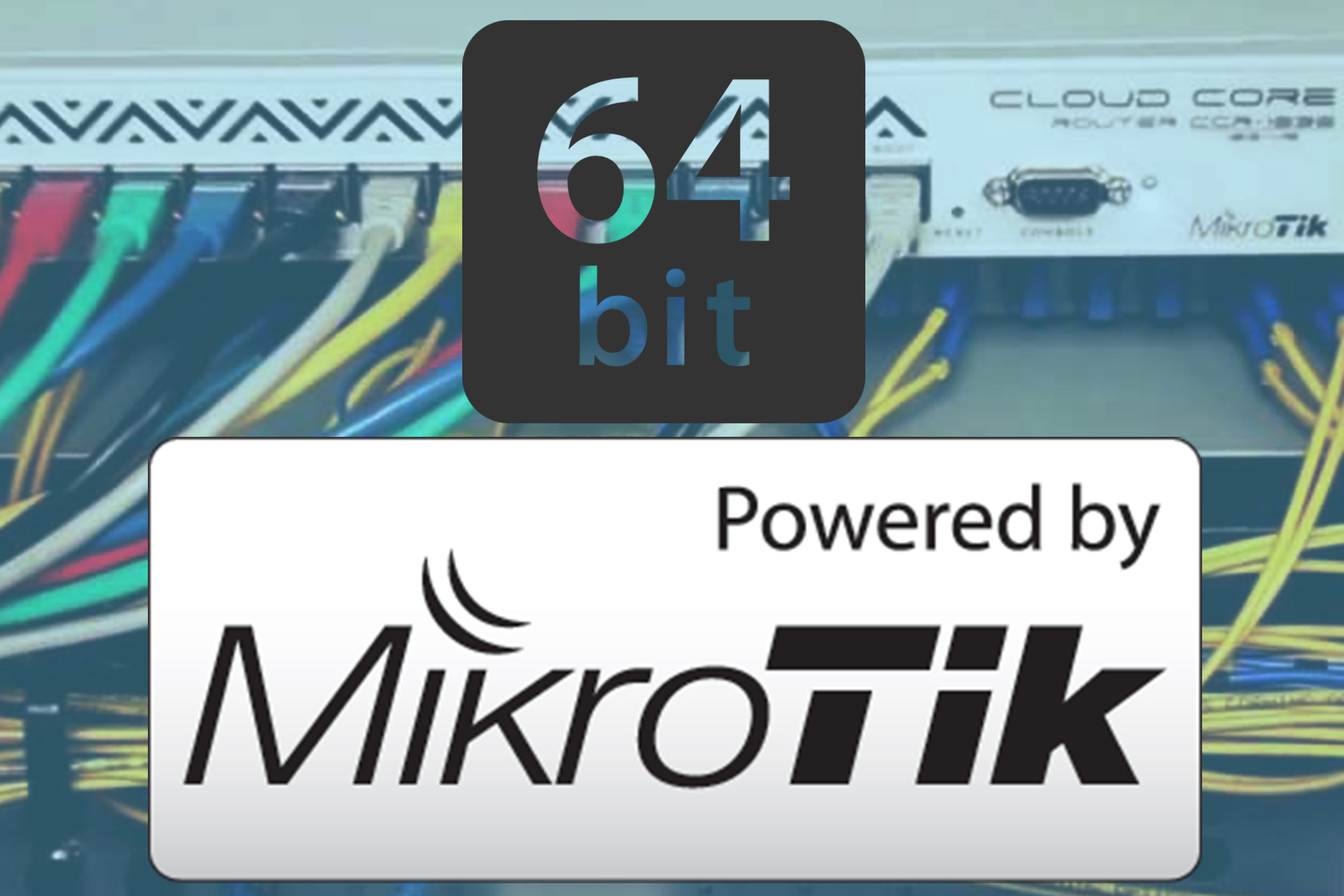Okay, so I’m posting this article on Mikrotik 64 bit RouterOS say after almost a year. Had been super busy with my new ventures & consulting.
We were always wondering when Mikrotik will release a x64 version for our 64 bit PCs which can support more than 2 GiG RAMs.But unfortunately mikrotik trashed the plan for Mikrotik 64 bit RouterOS & eventually released their CHR Series for Virtual Machines. While some were happy with CHR others were still looking forwards for Mikrotik 64 bit RouterOS from Mikrotik as it’s more reliable and pretty straightforward. But in reality it never happened and Mikrotik people can’t even say if it’s gonna happen or not.
So, I started some R & D’s with the ROS & stuff and came to a conclusion that yes that same x86 iso which we download from the mikrotik website is 100% compatible with 64bit version and can use >2 GiG RAM & I tested with 24 GiG.
My PC Spec’s for Mikrotik 64 bit RouterOS installation:
- 8 Core Intel i7 4.0 GHz Processor
- 24 GiG RAM
- 500 GB HDD
- 1 X 1000 mbps NIC (Just for testing)
Let us now see how to achieve this:
- Make sure your hardware is ready, HDD mode set to IDE in your BIOS. If HDD is mode is mismatched then installation may not continue. In maximum cases ROS doesn’t detect SATA HDD. So changing SATA mode is essential.
- Download Mikrotik ROS x86 v6.31 from:
Location 1 (Mirror #1)
Location 2 (Mirror #2) - Burn the iso image to a CD and boot from it.
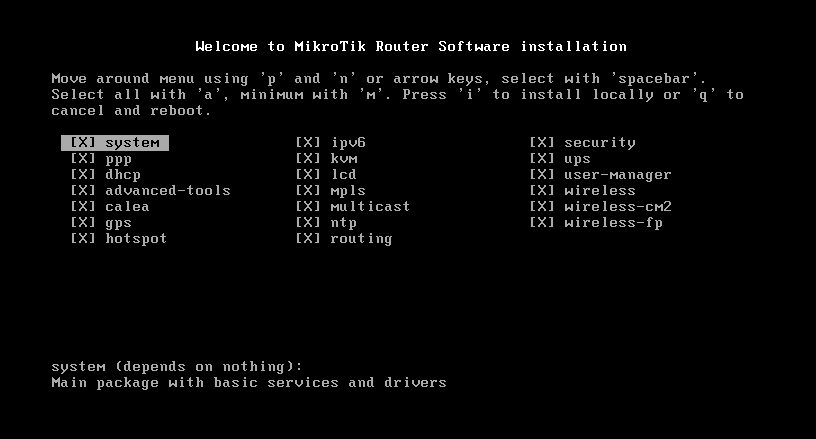
- When asked for packages, press ‘a’ then press ‘i’.

- Press ‘n’ for Keep Old Config. Then press ‘y’ for Continue.
- Now, depending on your HDD Size it will take some time to format. Wait and then proceed with reboot.
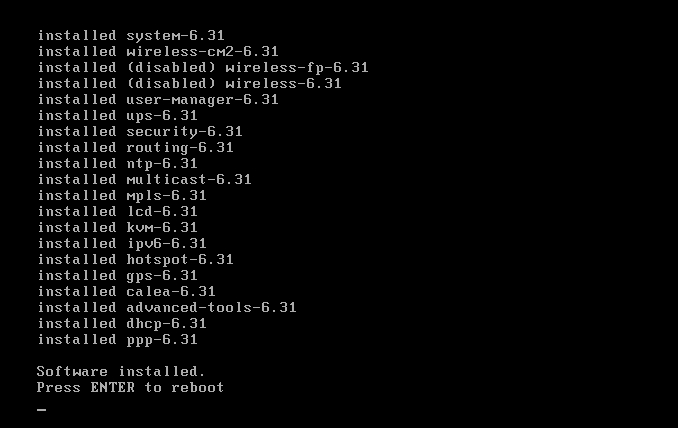
- After reboot see the license dialog box will open. For this demo I will register for a demo license (Level 1) from mikrotik.
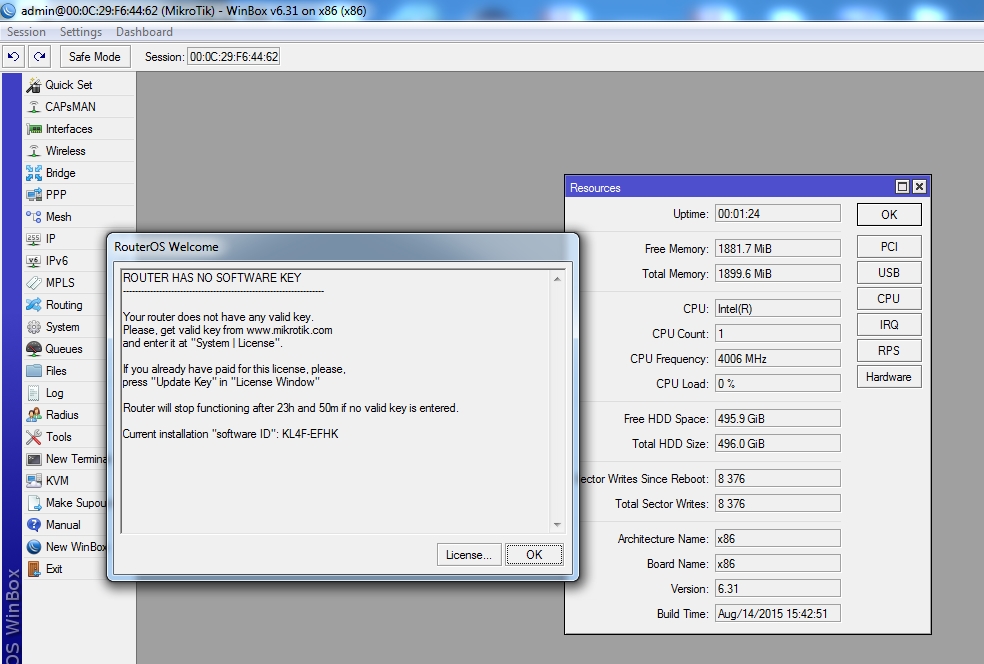
- Create and account on www.mikrotik.com. Login to your account
- Click on “Make a demo key”
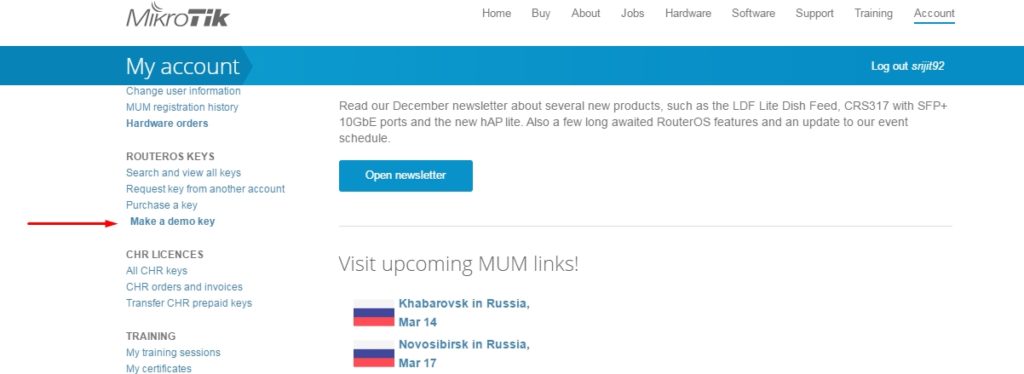
- Now from your winbox, System -> License copy the Software ID and paste in the text box under “make a demo key”.

- Click on generate. A demo license will be generated.
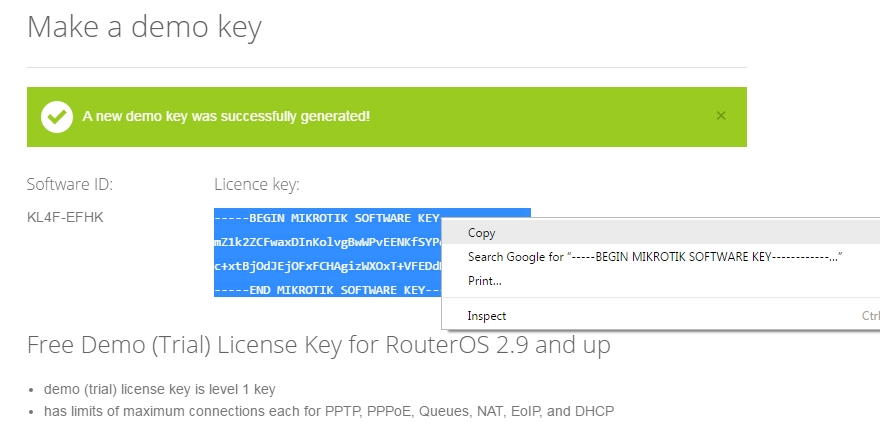
- Copy everything as shown & paste it in winbox – “Paste Key” under System -> License. Reboot
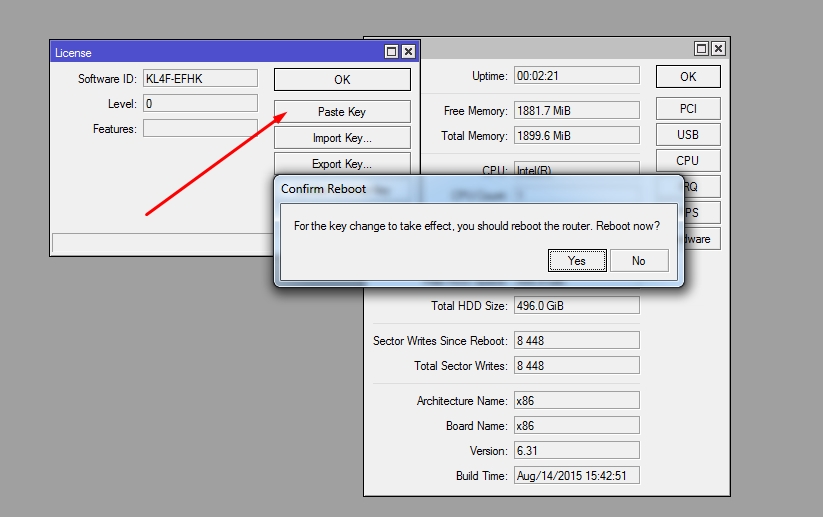
- Now your mikrotik is licensed with Level 1.
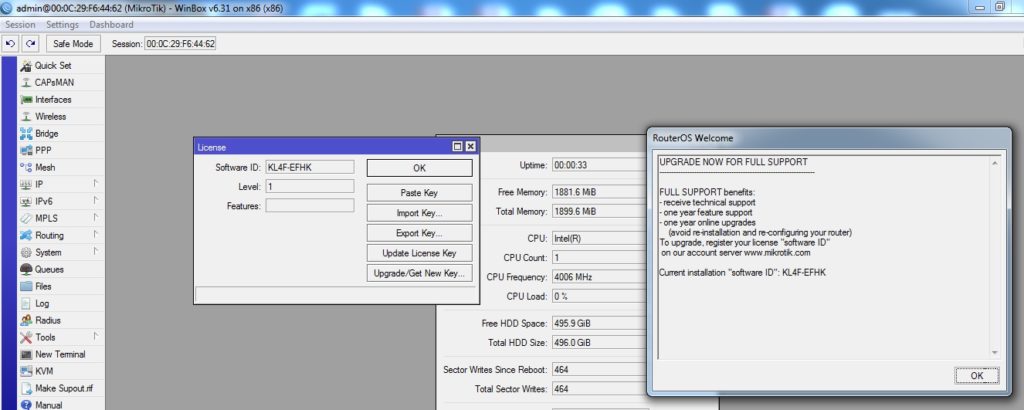
- Then Goto System -> Resources. Click on Hardware. Check the “Allow x86-64” check box & Reboot the router.
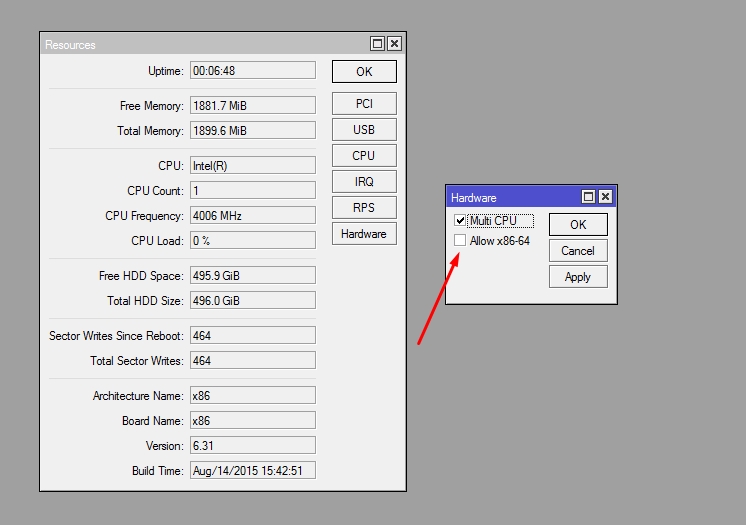
- Now Check your System -> Resources tab. Voila! You now have 24 GiG of RAM as well as 8 Core as mentioned before. But in architecture & board name you will still find x86 written which is normal for this version & thus we have Mikrotik 64 bit RouterOS ready.

- Next, you must be thinking “Dude this trick is valid in this ROS only”. Nope, you are not completely right, this should be the base ROS but you can upgrade to any version if you want.
- Next I will perform upgradation to latest version using System -> Package -> Check for Updates and then click “Download & Install”.
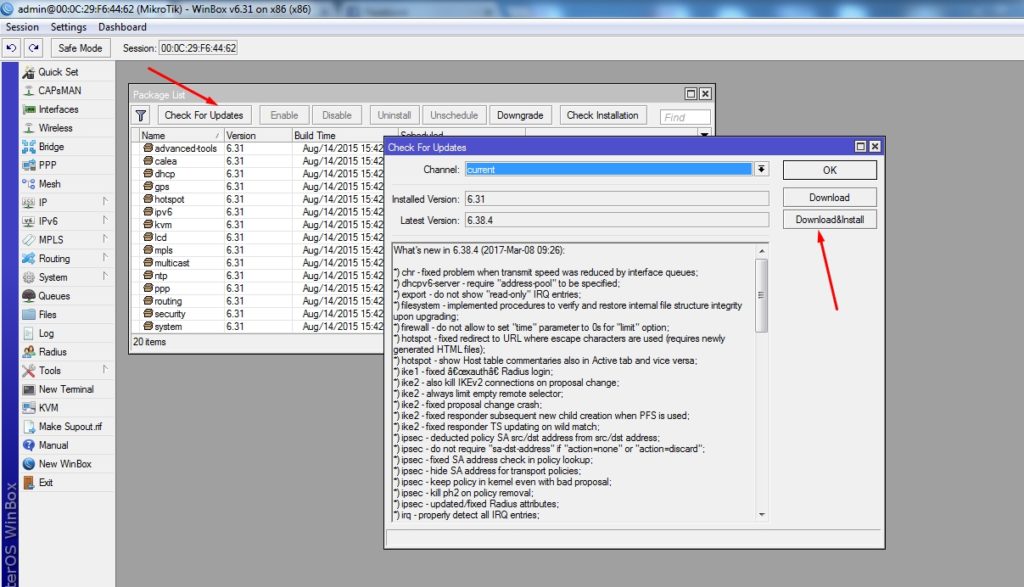
- After reboot, go to System -> Resources. You will find ROS update to 6.38.4 which is latest during writing this article. The architecture name changed to x86_64 and RAM is as usual ~24 GiG.
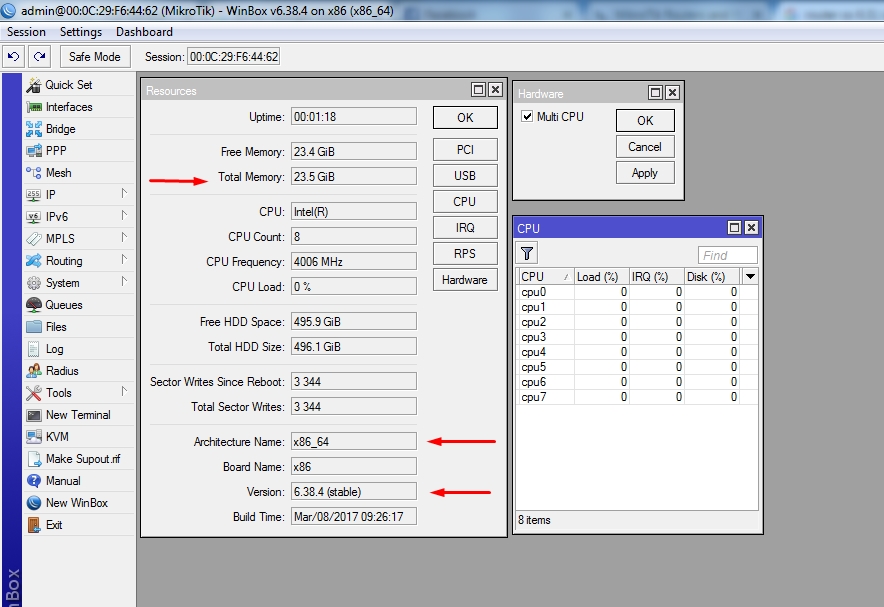
- That’s it! Now it’s time you can purchase a license from your Mikrotik vendor or directly from website and load it in a Supermicro or equivalent and power up your NAS or Core or whatever device you want.